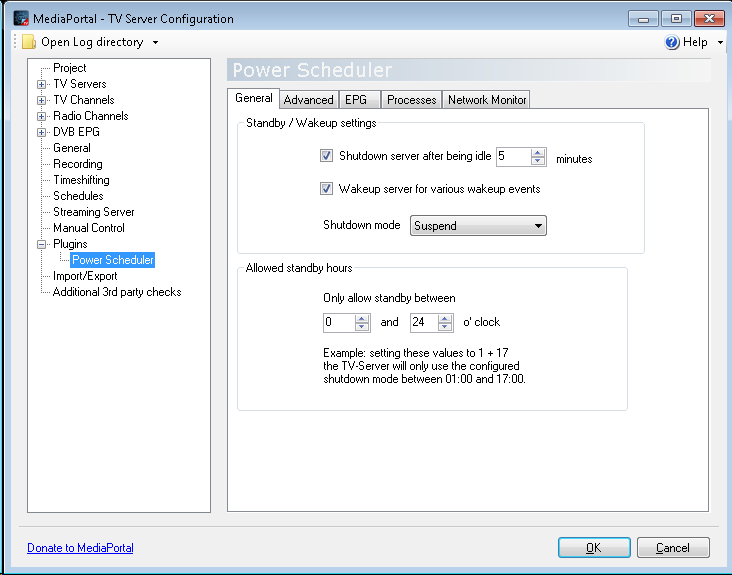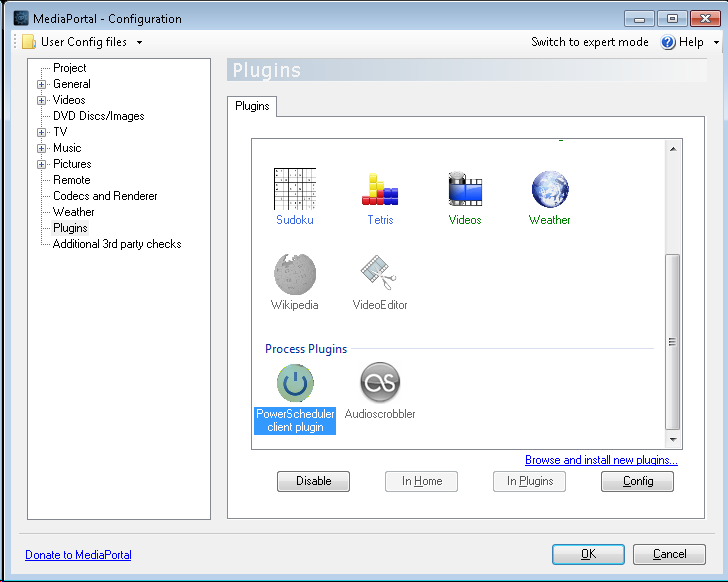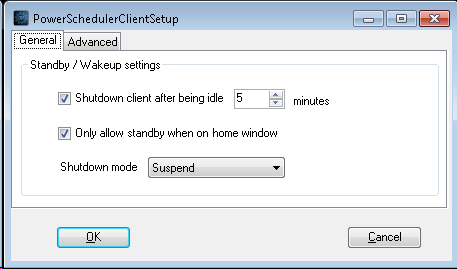How to install and configure MediaPortal
Tuners
www.tbs-technology.de
- TBS: TV Tuners Antenna-DVB-T-T2 for PC (USB / external)
- TBS-5881 DVB T2 C Single Tuner with CI USB Hybrid TV Box
- MediaPortal - TBS: CI/CAM support and other improvements
www.dvbsky.net
List of tuners and chipsets
USB problems
PCI Express
PCI Utilities
mSATA adapters
Price in chine about 25DKK
- 50mm Mini Pci-e mSATA SSD to Flat SATA 7p Hard Disk Drive PCBA Extension Adapter
- StarTech.com mSATA to SATA HDD/SSD Adapter Proshop 148,-
- Sata to external eSata AV-Connection 59,- DKK
...
TvWishList
MediaPortal
New: Bugreports on new 1.2.1 MediaPortal
This is a quick guide to install and configure MediaPortal 1.1.0 Final from scratch.
It shows how to enable the Electronic Program Guide (EPG), how to enable DVB Subtitles and how to configure Power Scheduler to automatically turn on your media PC when needed for recording scheduled programs.
I'm running this on an ASRock ION 330HT-BD, but the setup should be the same for other hardware. On my ASRock ION 330HT-BD the released version of MediaPortal has some glitches and are not playing as smooth as previos release candidates. The fix is here Fix if you have glitches and stutter.
MediaPortal - TV Server Configuration
After installing MediaPortal open MediaPortal - TV Server Configuration, and for each DVB-T tuner select Country and press Scan for channels.
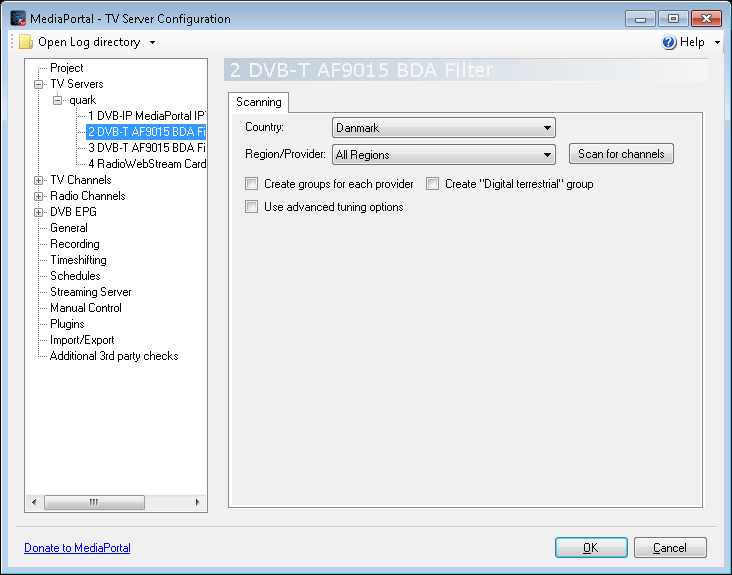
Open DBB EPG - TV Epg grabber and in Grab EPG for these channels: select all the channels you want to grab EPG information for.
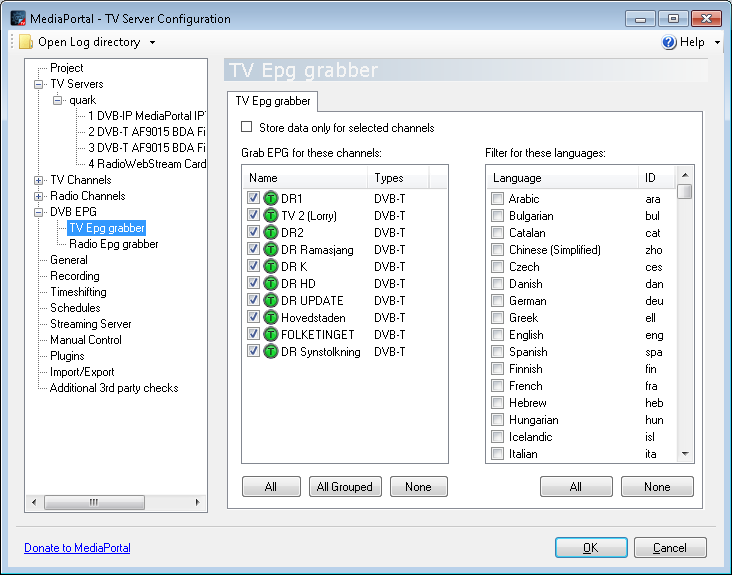
Open Recording and set Start recording to 3 minutes before program starts (default is 7).
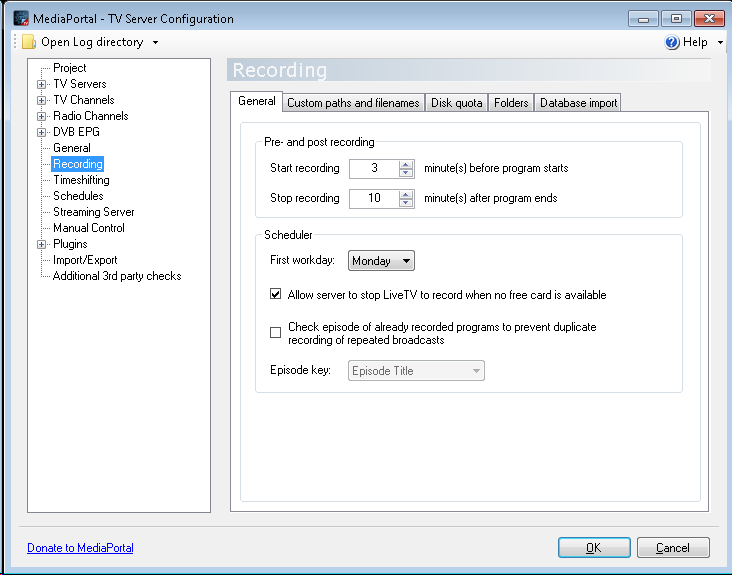
Open Manual Control and press Refresh DVB EPG to get EPG information updated for the first time.
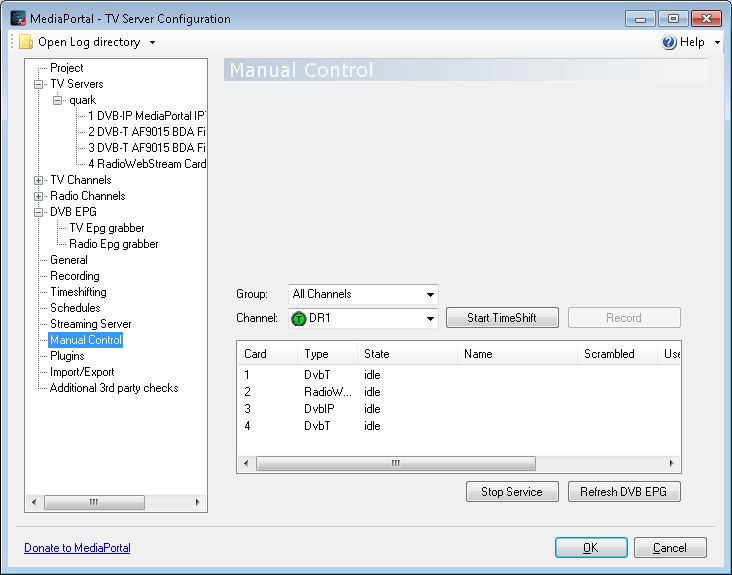
Open Plugins and select Power Scheduler to allow TV Server to wake Mediacenter PC when it has scheduled recordings.
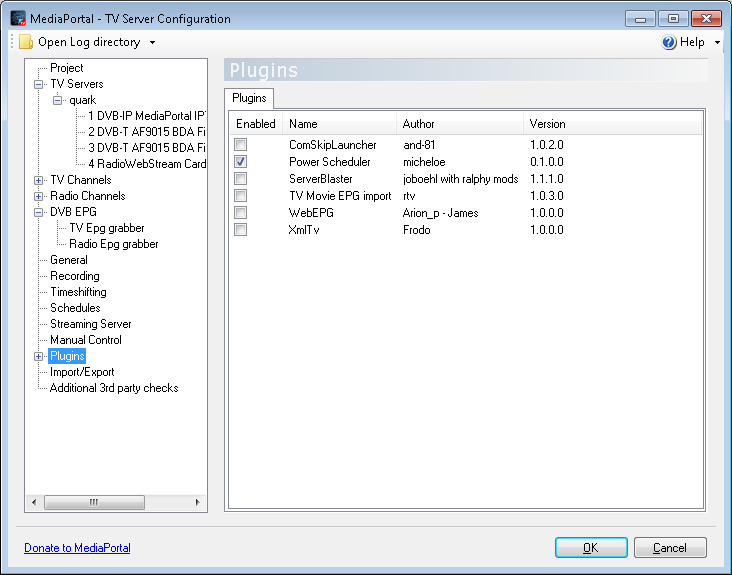
Open Plugins - Power Scheduler
- Enable both shutdown and wakeup in the General section to globally enable both features. If you disable any of these options, it will be disabled for the MediaPortal client as well!
- Set Shutdown mode to either Suspend or Hibernate.
The Network Monitor is used to prevent PowerScheduler from entering standby mode when remote users are accessing network shares, FTP or other network services.
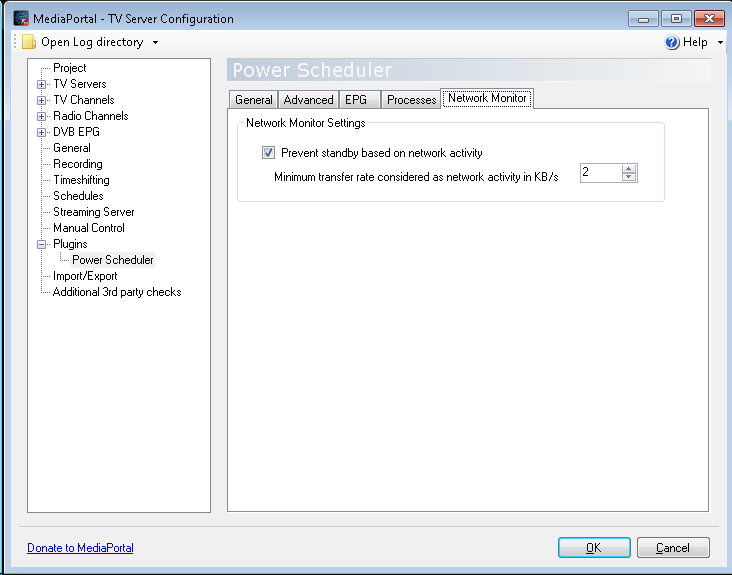
MediaPortal - Configuration
Open MediaPortal - Configuration.
- Switch to expert mode, and go to Plugins.
- Enable the PowerScheduler client Plugin.
- Switch to standard mode.
Select the PowerScheduler client Plugin again, and press Config.
- Check Shutdown client after being idle 5 minutes.
- Shutdown mode = Suspend.
Open TV - TV Client and select Subtitle settings.
Check Enable DVB-T subtites.
Choose Preferred languages here it is Danish.
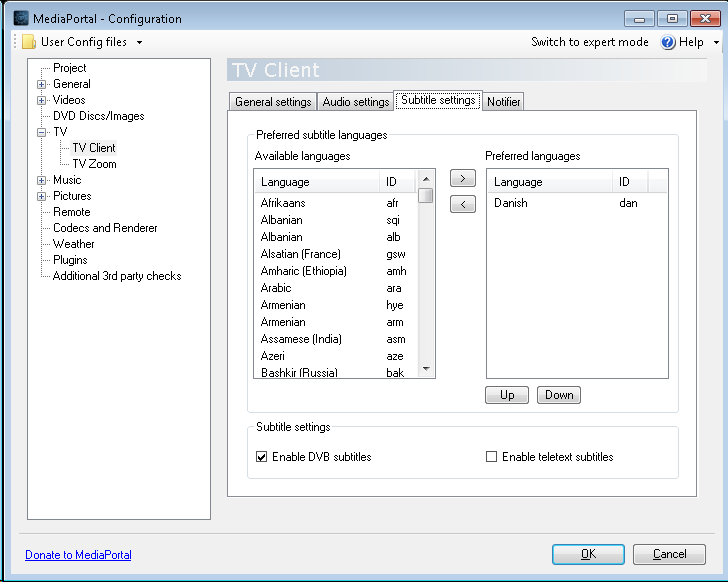
Open Remote if you have a remotecontrol, and select the kind of remote you have. Here is is Microsoft MCE Remote.
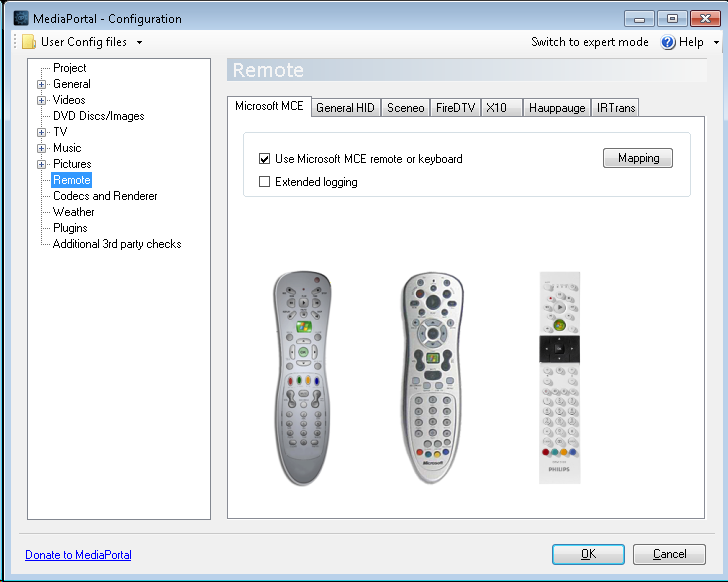
Open General and check Autostart MediaPortal on Windows startup if you have a dedicated Mediacenter PC.
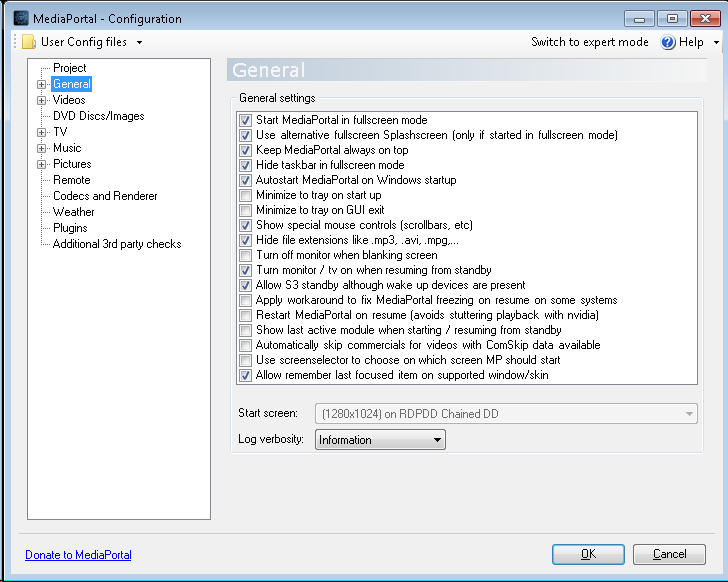
Fix if you have glitches and stutter
The released version of MediaPortal 1.1.0 might have glitches and stutter while playing video on some hardware.
I have found these two threads about it, and it they recommend replacing dshowhelper.dll with the one in dshowhelper_owlsroost_v0020_buffer5_dll_and_patch.zip. I did that, and it looks like it have fixed my problem.
I was wondering why MediaPortal released version doesn't contain the best version, and found this comment in the second thread: Unfortunately this version works worse for some people but better for others. We went with the version that was found to be best for the most people.
<google>ENGELSK</google>