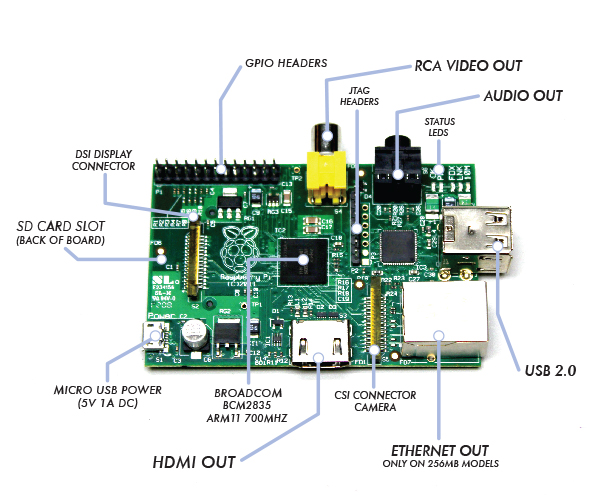Raspberry Pi: Difference between revisions
No edit summary |
|||
| (29 intermediate revisions by the same user not shown) | |||
| Line 7: | Line 7: | ||
* [http://www.raspberrypi.com/ Raspberry Pi Store] | * [http://www.raspberrypi.com/ Raspberry Pi Store] | ||
* [http://elinux.org/R-Pi_Troubleshooting R-Pi Troubleshooting] | |||
* [http://blog.superpat.com/2012/06/08/raspberry-pi-fix-for-hdmi-to-dvi-cable-issue/ Raspberry Pi fix for HDMI to DVI cable issue] | |||
* [http://www.raspberrypi.org/help/noobs-setup/ Getting started with NOOBS] | |||
* [http://www.robertawood.com/blog/raspberry-pi/raspberry-pi-initial-setup-headless-no-monitor-or-keyboard-needed.html Raspberry Pi Initial Setup: Headless - no monitor or keyboard needed] | |||
* [http://raspberrypi.stackexchange.com/questions/15192/installing-raspbian-from-noobs-without-display Installing Raspbian from NOOBS without display] | |||
* [http://www.howtogeek.com/138281/the-htg-guide-to-getting-started-with-raspberry-pi/2/ The HTG Guide to Getting Started with Raspberry Pi] | |||
==Starting up with a new SD card== | |||
# [https://www.raspberrypi.org/documentation/installation/noobs.md HOW TO INSTALL NOOBS ON AN SD CARD] | |||
# Set language, keyboard and timezone | |||
==Update Raspbian== | |||
* [https://www.raspberrypi.org/documentation/raspbian/updating.md UPDATING AND UPGRADING RASPBIAN] | |||
First, update your system's package list by entering the following command: | |||
: '''sudo apt-get update''' | |||
Next, upgrade all your installed packages to their latest versions with the command: | |||
: '''sudo apt-get dist-upgrade''' | |||
Generally speaking, doing this regularly will keep your installation up to date, in that it will be equivalent to the latest released image available from [http://raspberrypi.org/downloads http://raspberrypi.org/downloads]. | |||
However, there are occasional changes made in the Foundation's Raspbian image that require manual intervention, for example a newly introduced package. These are not installed with an upgrade, as this command only updates the packages you already have installed. | |||
==Update Docker Images== | |||
Pulls an image associated with a service defined in a docker-compose.yml or docker-stack.yml file, but does not start containers based on those images. | |||
: '''docker-compose pull''' | |||
Builds, (re)creates, starts, and attaches to containers for a service. | |||
: '''docker-compose up -d''' | |||
===Enable SSH=== | |||
* [https://www.raspberrypi.org/documentation/remote-access/ssh/ ENABLE SSH] | |||
===Make the device discoverable by name for Windows=== | |||
: '''sudo apt-get upgrade''' | |||
: '''sudo apt-get install samba samba-common-bin''' | |||
Restart the samba: | |||
: '''sudo service smbd restart''' | |||
===Enable Microsoft Remote Desktop clients to connect to Raspberry Pi=== | |||
: '''sudo apt-get install xrdp''' | |||
Apparently there is a/are defect(s) which prevent xrdp working with the vncserver.<br> | |||
However it works with tightvncserver.<br> | |||
Also the order of installation of tightvncserver and xrdp seems to be important.<br> | |||
In summary remove the following packages : xrdp, vnc4server, tightvncserver. | |||
: '''sudo apt-get remove xrdp vnc4server tightvncserver''' | |||
install tightvncserver followed by xrdp | |||
: '''sudo apt-get install tightvncserver''' | |||
: '''sudo apt-get install xrdp''' | |||
===Node-RED=== | |||
* [https://nodered.org/ Node-RED] | |||
* [https://www.youtube.com/watch?v=M0Mjo0J1X_Q Raspberry Pi with Node-RED Tutorial #1 – First Test] | |||
* [https://www.youtube.com/watch?v=UKv4_jvPtr4 Raspberry Pi with Node-RED Tutorial #2 – Make a user interface] | |||
* [https://www.youtube.com/watch?v=TlPOQHjNqwk Raspberry Pi with Node-RED Tutorial #3 – unix command with exec node] | |||
* [https://www.youtube.com/watch?v=snLZKcecgGI Raspberry Pi with Node-RED Tutorial #4 - interacting with Arduino UNO] | |||
* [https://www.youtube.com/watch?v=9e7GNxllPXQ Raspberry Pi with Node-RED Tutorial #5 – backup and import a project] | |||
* [https://www.youtube.com/watch?v=_cpqvUoR044 Raspberry Pi with Node-RED Tutorial #6 – Don’t forget to set a password!] | |||
* [https://tech.scargill.net/32mb-esp01/ Upgrade Sonoff memory - 32Mb ESP01 and Sonoff] | |||
* [https://tech.scargill.net/home-control-2016/ Scargill's Tech Blog] | |||
===MQTT=== | |||
* [https://projects.eclipse.org/projects/technology.mosquitto Eclipse Mosquitto] | |||
* [https://learn.adafruit.com/diy-esp8266-home-security-with-lua-and-mqtt/configuring-mqtt-on-the-raspberry-pi Configuring MQTT on the Raspberry Pi] | |||
==Raspberry Pi as USB server== | |||
===Open source=== | |||
* [http://usbip.sourceforge.net/ USB/IP - PROJECT] | |||
===Commercial=== | |||
VirtualHere allows USB devices to be used remotely over a network just as if they were locally connected! | |||
* [http://www.virtualhere.com/ VIRTUALHERE] | |||
* [http://vmwarebits.com/content/virtualhere-raspberry-pi-usb-server VirtualHere with Raspberry Pi as USB server] | |||
* [https://www.eltima.com/virtualhere-alternative/ VirtualHere alternative. | |||
How to share | |||
USB via Network] | |||
==Printing to Canon inkjet printers== | |||
====Components==== | |||
* [http://www.cups.org/index.php CUPS] | |||
* [https://github.com/cloudnull/MP620-630-Linux-Printer/tree/master/bjnp BJNP - readme at bottom of page explains how to install install] | |||
====Google cloud printing==== | |||
* [http://dev.chromium.org/user-experience/user-data-directory - Chromium User Data Directory] | |||
====Troubleshooting==== | |||
=====View the CUPS error log for debugging and troubleshooting purposes===== | |||
Edit the /etc/cups/cupsd.conf file, find the section "loglevel" change "info" to "debug" save and exit then restart cups | |||
# /etc/init.d/cups restart | |||
or for Ubuntu | |||
$ sudo /etc/init.d/cupsys restart | |||
then enter this command to view the log | |||
tail -f /var/log/cups/error_log | |||
=====Misc===== | |||
* [http://forum.osmc.tv/showthread.php?tid=10114 It's working! thx man! the avahi-daemon "manipulation" was the problem. like you have said - Read last post at bottom of page] | |||
<google>ENGELSK</google> | <google>ENGELSK</google> | ||
Latest revision as of 17:37, 3 June 2021
Starting up with a new SD card
- HOW TO INSTALL NOOBS ON AN SD CARD
- Set language, keyboard and timezone
Update Raspbian
First, update your system's package list by entering the following command:
- sudo apt-get update
Next, upgrade all your installed packages to their latest versions with the command:
- sudo apt-get dist-upgrade
Generally speaking, doing this regularly will keep your installation up to date, in that it will be equivalent to the latest released image available from http://raspberrypi.org/downloads.
However, there are occasional changes made in the Foundation's Raspbian image that require manual intervention, for example a newly introduced package. These are not installed with an upgrade, as this command only updates the packages you already have installed.
Update Docker Images
Pulls an image associated with a service defined in a docker-compose.yml or docker-stack.yml file, but does not start containers based on those images.
- docker-compose pull
Builds, (re)creates, starts, and attaches to containers for a service.
- docker-compose up -d
Enable SSH
Make the device discoverable by name for Windows
- sudo apt-get upgrade
- sudo apt-get install samba samba-common-bin
Restart the samba:
- sudo service smbd restart
Enable Microsoft Remote Desktop clients to connect to Raspberry Pi
- sudo apt-get install xrdp
Apparently there is a/are defect(s) which prevent xrdp working with the vncserver.
However it works with tightvncserver.
Also the order of installation of tightvncserver and xrdp seems to be important.
In summary remove the following packages : xrdp, vnc4server, tightvncserver.
- sudo apt-get remove xrdp vnc4server tightvncserver
install tightvncserver followed by xrdp
- sudo apt-get install tightvncserver
- sudo apt-get install xrdp
Node-RED
- Raspberry Pi with Node-RED Tutorial #1 – First Test
- Raspberry Pi with Node-RED Tutorial #2 – Make a user interface
- Raspberry Pi with Node-RED Tutorial #3 – unix command with exec node
- Raspberry Pi with Node-RED Tutorial #4 - interacting with Arduino UNO
- Raspberry Pi with Node-RED Tutorial #5 – backup and import a project
- Raspberry Pi with Node-RED Tutorial #6 – Don’t forget to set a password!
MQTT
Raspberry Pi as USB server
Open source
Commercial
VirtualHere allows USB devices to be used remotely over a network just as if they were locally connected!
- [https://www.eltima.com/virtualhere-alternative/ VirtualHere alternative.
How to share USB via Network]
Printing to Canon inkjet printers
Components
Google cloud printing
Troubleshooting
View the CUPS error log for debugging and troubleshooting purposes
Edit the /etc/cups/cupsd.conf file, find the section "loglevel" change "info" to "debug" save and exit then restart cups
- /etc/init.d/cups restart
or for Ubuntu
$ sudo /etc/init.d/cupsys restart then enter this command to view the log
tail -f /var/log/cups/error_log
Misc
<google>ENGELSK</google>