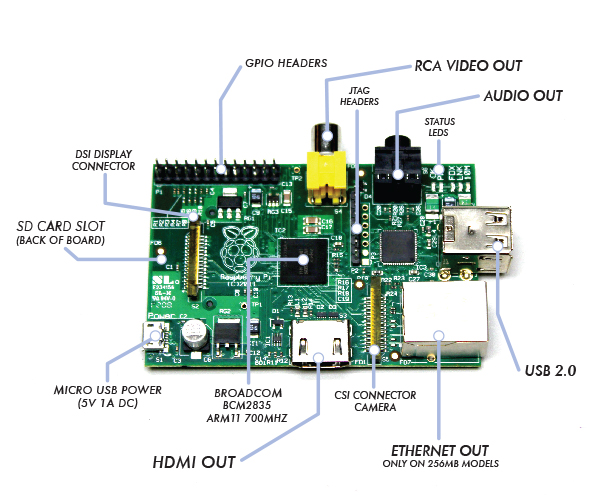Raspberry Pi
Starting up with a new SD card
- HOW TO INSTALL NOOBS ON AN SD CARD
- Set language, keyboard and timezone
Updaing Raspbian
First, update your system's package list by entering the following command:
- sudo apt-get update
Next, upgrade all your installed packages to their latest versions with the command:
- sudo apt-get dist-upgrade
Generally speaking, doing this regularly will keep your installation up to date, in that it will be equivalent to the latest released image available from http://raspberrypi.org/downloads.
However, there are occasional changes made in the Foundation's Raspbian image that require manual intervention, for example a newly introduced package. These are not installed with an upgrade, as this command only updates the packages you already have installed.
Enable SSH
Make the device discoverable by name for Windows
- sudo apt-get upgrade
- sudo apt-get install samba samba-common-bin
Restart the samba:
- sudo service smbd restart
Enable Microsoft Remote Desktop clients to connect to Raspberry Pi
- sudo apt-get install xrdp
Apparently there is a/are defect(s) which prevent xrdp working with the vncserver.
However it works with tightvncserver.
Also the order of installation of tightvncserver and xrdp seems to be important.
In summary remove the following packages : xrdp, vnc4server, tightvncserver.
- sudo apt-get remove xrdp vnc4server tightvncserver
install tightvncserver followed by xrdp
- sudo apt-get install tightvncserver
- sudo apt-get install xrdp
Node-RED
- Raspberry Pi with Node-RED Tutorial #1 – First Test
- Raspberry Pi with Node-RED Tutorial #2 – Make a user interface
- Raspberry Pi with Node-RED Tutorial #3 – unix command with exec node
- Raspberry Pi with Node-RED Tutorial #4 - interacting with Arduino UNO
- Raspberry Pi with Node-RED Tutorial #5 – backup and import a project
- Raspberry Pi with Node-RED Tutorial #6 – Don’t forget to set a password!
MQTT
Printing to Canon inkjet printers
Components
Google cloud printing
Troubleshooting
View the CUPS error log for debugging and troubleshooting purposes
Edit the /etc/cups/cupsd.conf file, find the section "loglevel" change "info" to "debug" save and exit then restart cups
- /etc/init.d/cups restart
or for Ubuntu
$ sudo /etc/init.d/cupsys restart then enter this command to view the log
tail -f /var/log/cups/error_log
Misc
<google>ENGELSK</google>