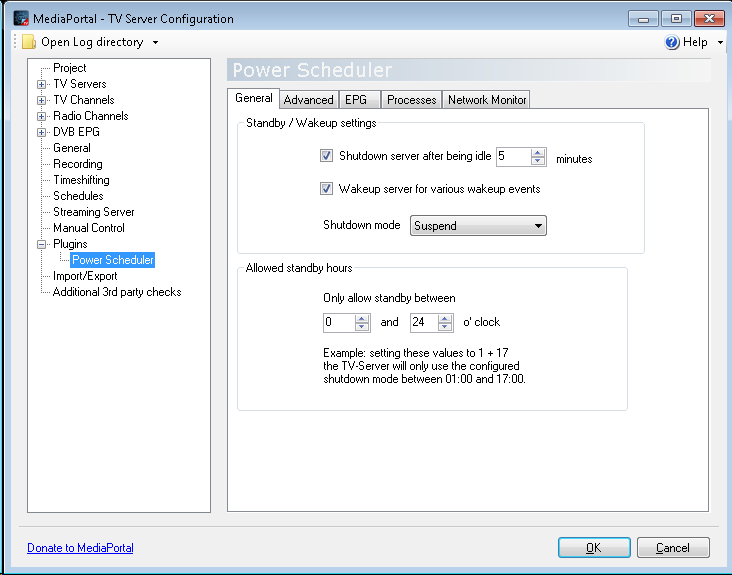How to install and configure MediaPortal: Difference between revisions
Jump to navigation
Jump to search
No edit summary |
No edit summary |
||
| Line 10: | Line 10: | ||
Open '''Manual Control''' and press '''Refresh DVB EPG''' to get EPG information updated for the first time | Open '''Manual Control''' and press '''Refresh DVB EPG''' to get EPG information updated for the first time | ||
[[File:Refresh DVB EPG.png]] | [[File:Refresh DVB EPG.png]] | ||
Open '''Plugins''' and select '''Power Scheduler''' to allow TV Server to wake | Open '''Plugins''' and select '''Power Scheduler''' to allow TV Server to wake Mediacenter PC when it has scheduled recordings | ||
[[File:Power Scheduler.png]] | [[File:Power Scheduler.png]] | ||
Open '''Plugins - Power Scheduler''' | |||
* Enable both shutdown and wakeup in the General section to globally enable both features. If you disable any of these options, it will be disabled for the MediaPortal client as well! | |||
* Set '"Shutdown mode'" to either Suspend or Hibernate | |||
[[File:Power Scheduler 2.png]] | |||
<google>ENGELSK</google> | <google>ENGELSK</google> | ||
Revision as of 10:55, 21 August 2010
After installing MediaPortal open TV Server Configuration, and for each DVB-T tuner press Scan for channels
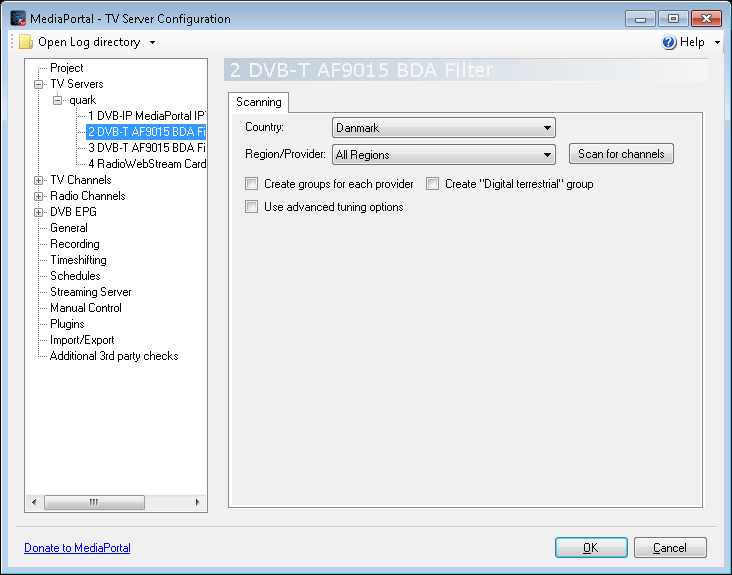 Open DBB EPG - TV Epg grabber and in Grab EPG for these channels:select all the channels you want to grab EPG information for.
Open DBB EPG - TV Epg grabber and in Grab EPG for these channels:select all the channels you want to grab EPG information for.
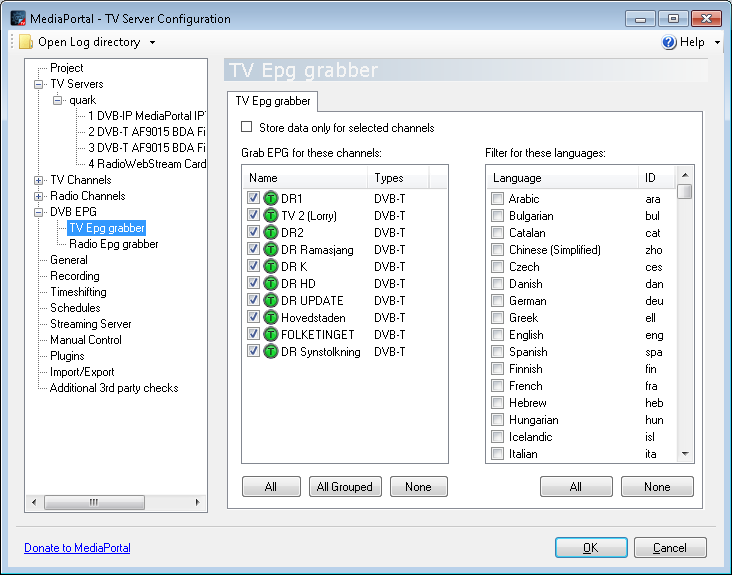 Open Recording and set Start recording to 3 minutes before program starts (default is 7)
Open Recording and set Start recording to 3 minutes before program starts (default is 7)
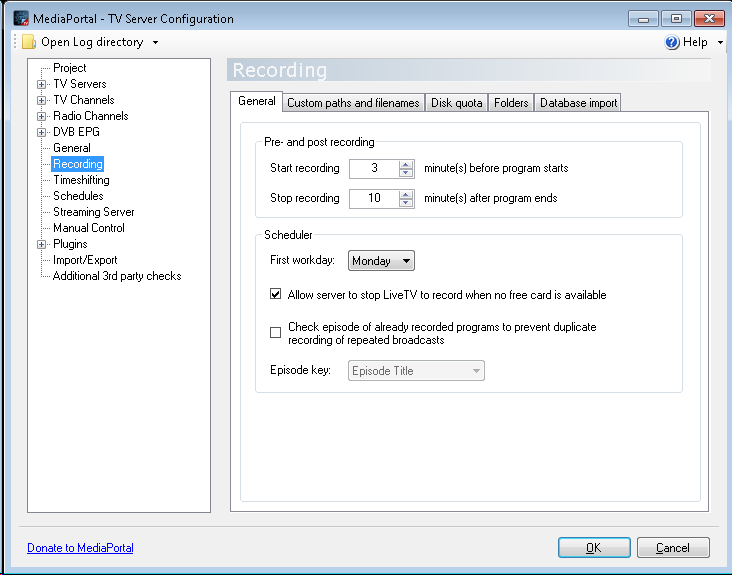 Open Manual Control and press Refresh DVB EPG to get EPG information updated for the first time
Open Manual Control and press Refresh DVB EPG to get EPG information updated for the first time
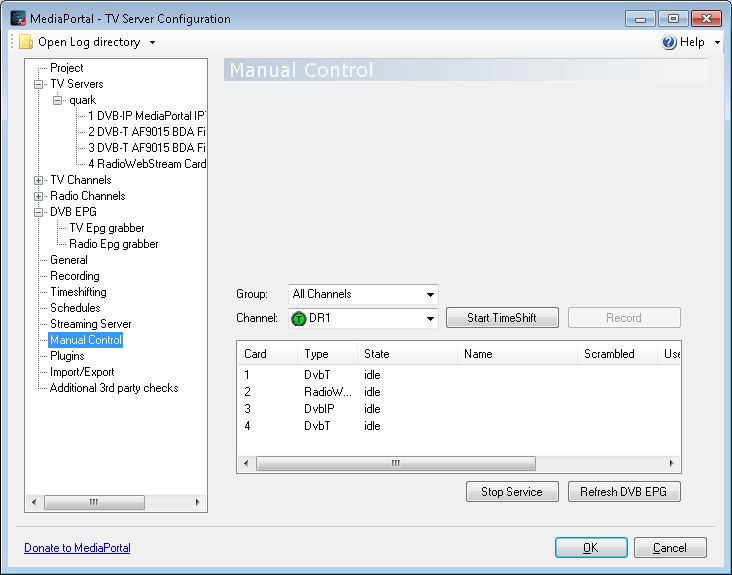 Open Plugins and select Power Scheduler to allow TV Server to wake Mediacenter PC when it has scheduled recordings
Open Plugins and select Power Scheduler to allow TV Server to wake Mediacenter PC when it has scheduled recordings
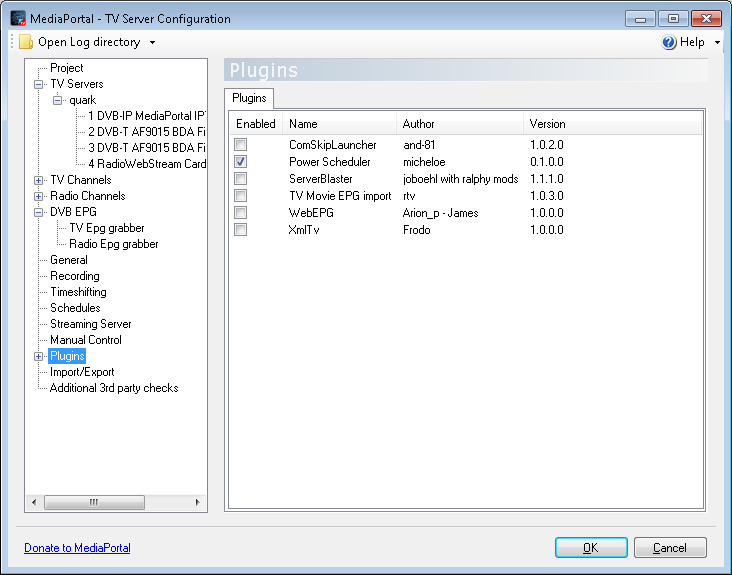 Open Plugins - Power Scheduler
Open Plugins - Power Scheduler
- Enable both shutdown and wakeup in the General section to globally enable both features. If you disable any of these options, it will be disabled for the MediaPortal client as well!
- Set '"Shutdown mode'" to either Suspend or Hibernate
<google>ENGELSK</google>