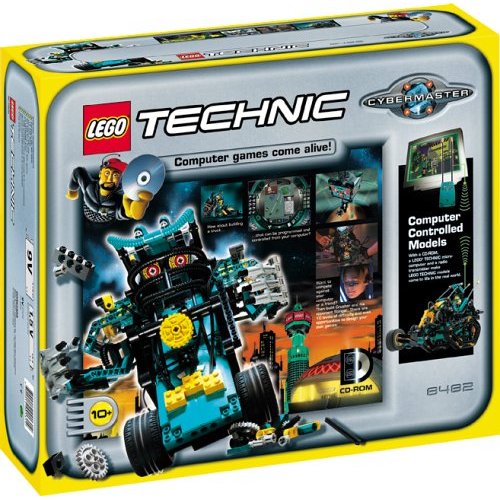Make Cybermaster run on Windows XP: Difference between revisions
No edit summary |
No edit summary |
||
| Line 1: | Line 1: | ||
{{Lego Mindstorms}} | {{Lego Mindstorms}} | ||
<google> | <google>LEGO</google> | ||
==How to make LEGO Cybermaster run on Windows XP== | ==How to make LEGO Cybermaster run on Windows XP== | ||
| Line 34: | Line 34: | ||
[[Image:Cybermaster.jpg]] | [[Image:Cybermaster.jpg]] | ||
<google> | <google>LEGO</google> | ||
Latest revision as of 05:06, 31 August 2008
<seo title="My Lego Mindstorms pages" /> <google>LEGO</google>
How to make LEGO Cybermaster run on Windows XP
After installing Cybermaster on Windows XP you get an error 806D0009 when you try to start it. To avoid that error modify this error modify the registry key: HKEY_CURRENT_USER\Software\LEGO Software\Products\Cybermaster\(Default) The value of (Default) is normally an empty string. Type in any string and Cybermaster will run normally.
To modify the key follow these steps:
- Log on as the user who installed Cybermaster.
- Select Start - Run and type Regedit and hit OK.
- In the registry editor find and select the key: HKEY_CURRENT_USER\Software\LEGO Software\Products\Cybermaster
- Dubbleclick on (Default) in the right pane and type anything like "dummy".
- If you want to allow other users to be able to log on with their own username and run Cybermaster you can follow the description at the end of this page and export the registry branch for Cybermaster now.
- Close Regedit
- Now you can start Cybermaster
If you have problems exiting or software freezing you can update QuickTime to the newest version
You can also right click on the Cybermaster icon and select Properties. Under "Compatibility" set "Run this program in compatibility mode for:" to "Windows 98" but I guess that it won't be necessary.
Cybermaster saves it's settings in HKEY_CURRENT_USER. If you want to allow other users to log on to the system and use Cybermaster you need to export these settings to the other users. If you want new users to get the intro video you need to export the settings just after installing Cybermaster before you start it the first time.
- Log on as the user who installed Cybermaster.
- Select Start - Run and type Regedit and hit OK.
- In the registry editor find the key: HKEY_CURRENT_USER\Software\LEGO Software\Products\Cybermaster
- Right click on it, select Export and save the selected branch in a file.
- Log in as the user that you want to run Cybermaster as.
- Dubbleclick on the saved .reg file and ansver Yes to add the information to the Registry.