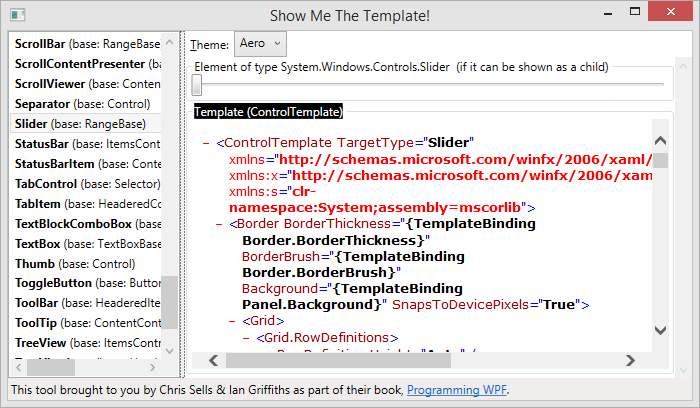På yggenyk.dk bruger vi cookies til at give dig en god oplevelse og til at indsamle statistik, der kan være med til at forbedre brugeroplevelsen. Hvis du klikker på et link på yggenyk.dk, accepterer du samtidig vores cookiepolitik.
WPF and XAML - HOWTO
Tools
Show Me The Template is a great tool for looking at default control templates
Visual Studio Designer
Troubleshooting WPF and Silverlight Designer Load Failures
http://msdn.microsoft.com/en-us/library/ff356886(VS.95).aspx
Debugging a Designer Load Failure
To debug a designer load failure
- Open a second instance of Visual Studio.
- From the Debug menu, choose Attach to Process.
The Attach To Process dialog box opens. - In the Available Processes section, select the instance of devenv.exe that is loading your XAML and click Attach.
The Visual Studio debugger attaches to the selected devenv.exe instance. - From the Debug menu, choose Exceptions.
The Exceptions dialog box opens. - In the Break when exception is list, find the Common Language Runtime Exceptions name, and then check the Thrown check box.
- Click OK.
- In the first Visual Studio instance that you are debugging, reload the XAML file.
The second instance of Visual Studio opens and displays the load exception.
Note: You can click Stop Debugging in the second instance of Visual Studio and the first instance keeps running
Formatting
Standard Date and Time Format Strings
XAML
Label without accelerator
<source lang="csharp">
<Label>
<ContentPresenter RecognizesAccessKey="False" Content="_123">
</ContentPresenter>
</Label>
</source>
Virtualizing an ItemsControl
<source lang="csharp">
<Style x:Key="ItemsControlVirtualisedStyle"
TargetType="ItemsControl">
<Setter Property="VirtualizingStackPanel.IsVirtualizing"
Value="True" />
<Setter Property="VirtualizingPanel.IsVirtualizingWhenGrouping"
Value="True" />
<Setter Property="VirtualizingPanel.ScrollUnit"
Value="Pixel" />
<Setter Property="ScrollViewer.CanContentScroll"
Value="True" />
<Setter Property="ScrollViewer.PanningMode"
Value="VerticalOnly" />
<Setter Property="ItemsPanel">
<Setter.Value>
<ItemsPanelTemplate>
<VirtualizingStackPanel />
</ItemsPanelTemplate>
</Setter.Value>
</Setter>
<Setter Property="Template">
<Setter.Value>
<ControlTemplate TargetType="ItemsControl">
<Border BorderThickness="{TemplateBinding Border.BorderThickness}"
Padding="{TemplateBinding Control.Padding}"
BorderBrush="{TemplateBinding Border.BorderBrush}"
Background="{TemplateBinding Panel.Background}"
SnapsToDevicePixels="True">
<ScrollViewer Padding="{TemplateBinding Control.Padding}"
HorizontalScrollBarVisibility="Disabled"
Focusable="False">
<ItemsPresenter SnapsToDevicePixels="{TemplateBinding UIElement.SnapsToDevicePixels}" />
</ScrollViewer>
</Border>
</ControlTemplate>
</Setter.Value>
</Setter>
</Style>
</source>
You have to set ScrollViewer.CanContentScroll="True" otherwise you will lose virtualization.
You could set VirtualizingStackPanel.VirtualizationMode="Recycling". This will reduce the numbers of times item containers are created.
Read more on UI virtualization here UI Virtualization | Zag Studio.